How To Set Up Your Student Email
One of the first things you’ll need to do after registering for your classes at NWIC is set up your student email, which we will go over in this tutorial. Once you do so, you’ll begin to receive announcements from NWIC and the instructors from your courses.
During your time at NWIC, you will need to check your email regularly to make sure you are not missing anything important.
You can also download the Outlook app, which gives you the option of receiving notifications when you receive a new email.
Step-by-Step Guide
1. To begin, you will need to go to accounts.nwic.edu. After doing so, you should see a front page that looks like this:
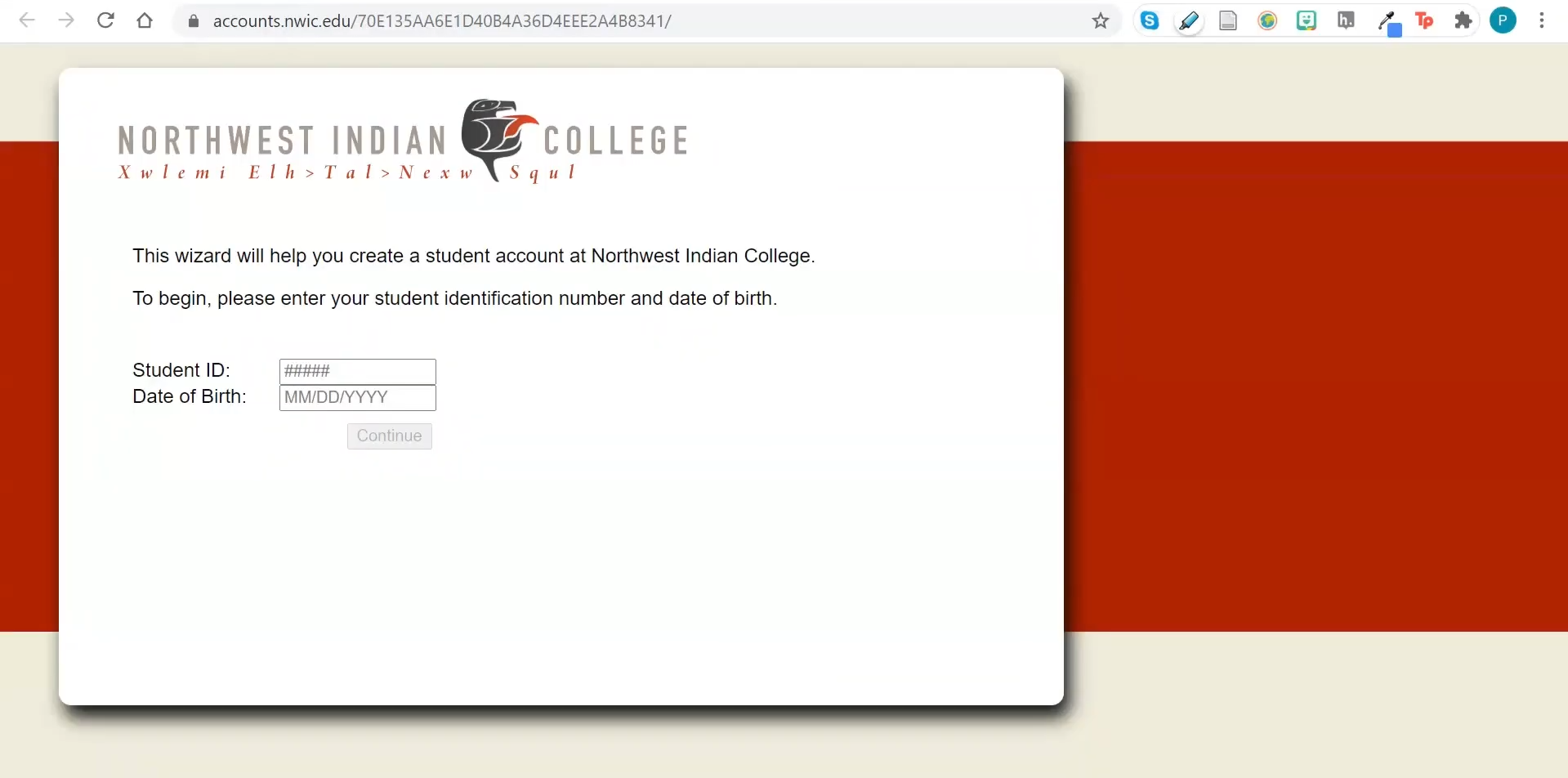
2. Enter your student ID (it can be found on the top of your student schedule), your date of birth, then click Continue.
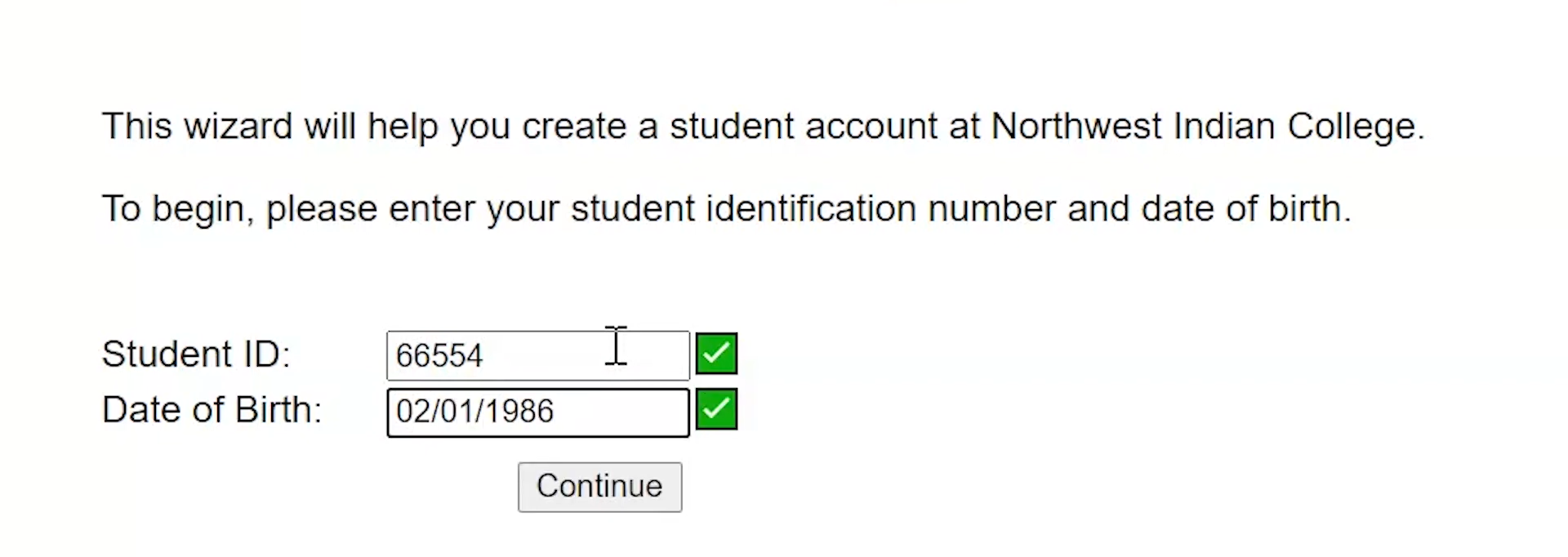
3. The next screen will ask you to select a username and enter a password. Please be sure to write this down! You do not want to be locked out of your account on the first day 🙂
| In an effort to prevent your account from being hacked, please do not use a password that you use for other online accounts. If you want more information on how to protect your online accounts through varying your passwords, please see this resource on password protection |
Once you enter in this information, click Continue.
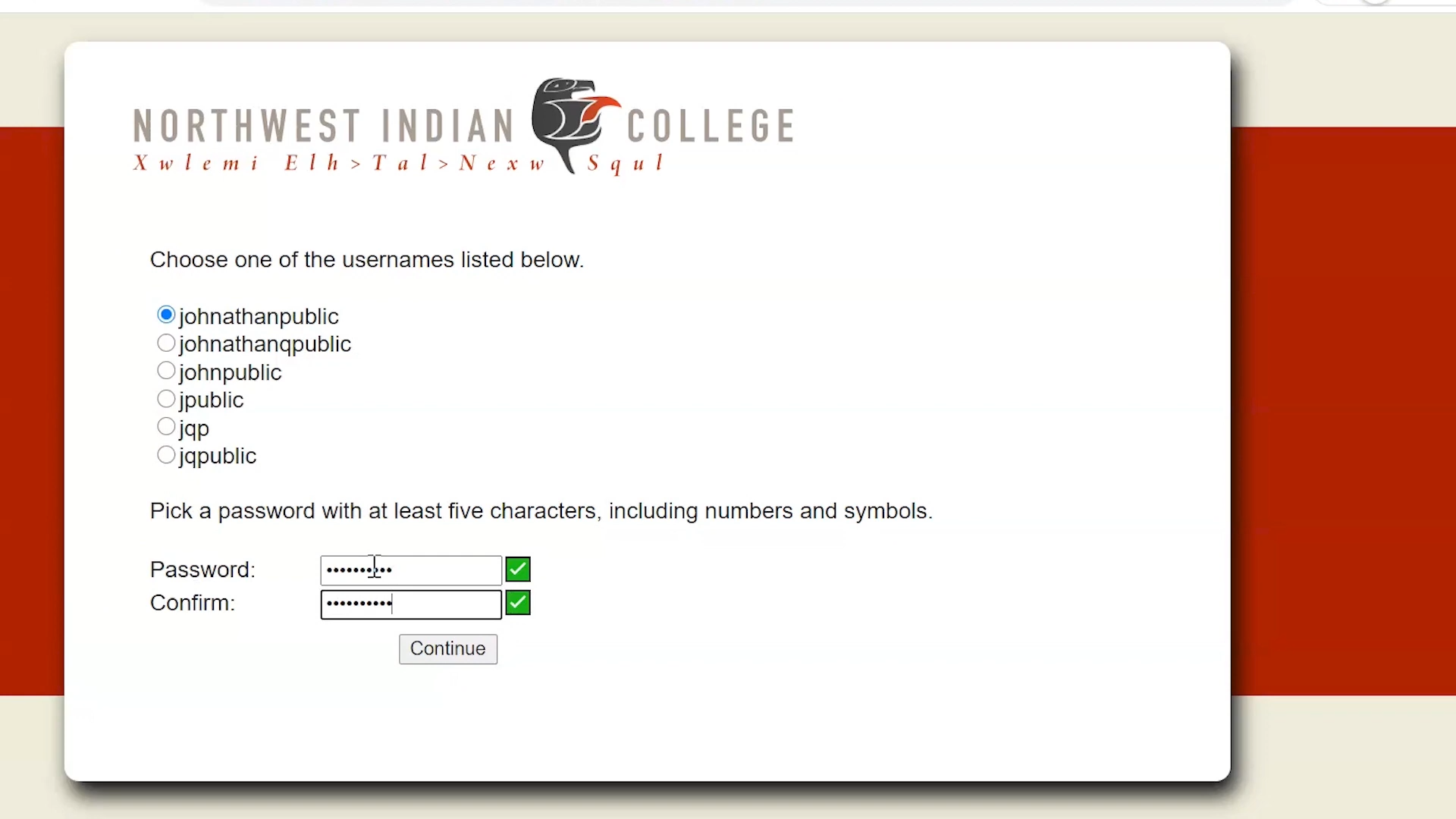
4. From here you will be taken to an Account created succesfully page. Congratulations! Your account is now created.>
Keep in mind that it may take up to 24 hours before your information is logged into our email system, at which point you will be able to sign into your email account.
| In an effort to prevent your account from being compromised, please do not share your password with anyone! At NWIC, we value internet security for our students and protecting our online systems, so we ask that everyone follow our security guidelines. |

5. Once your information has been logged into the system by our administrators, you can go to office.nwic.edu.
On the front page you will be asked to enter your email, including the @students.nwic.edu tag. After doing so, click next and enter your password, then again click next.>
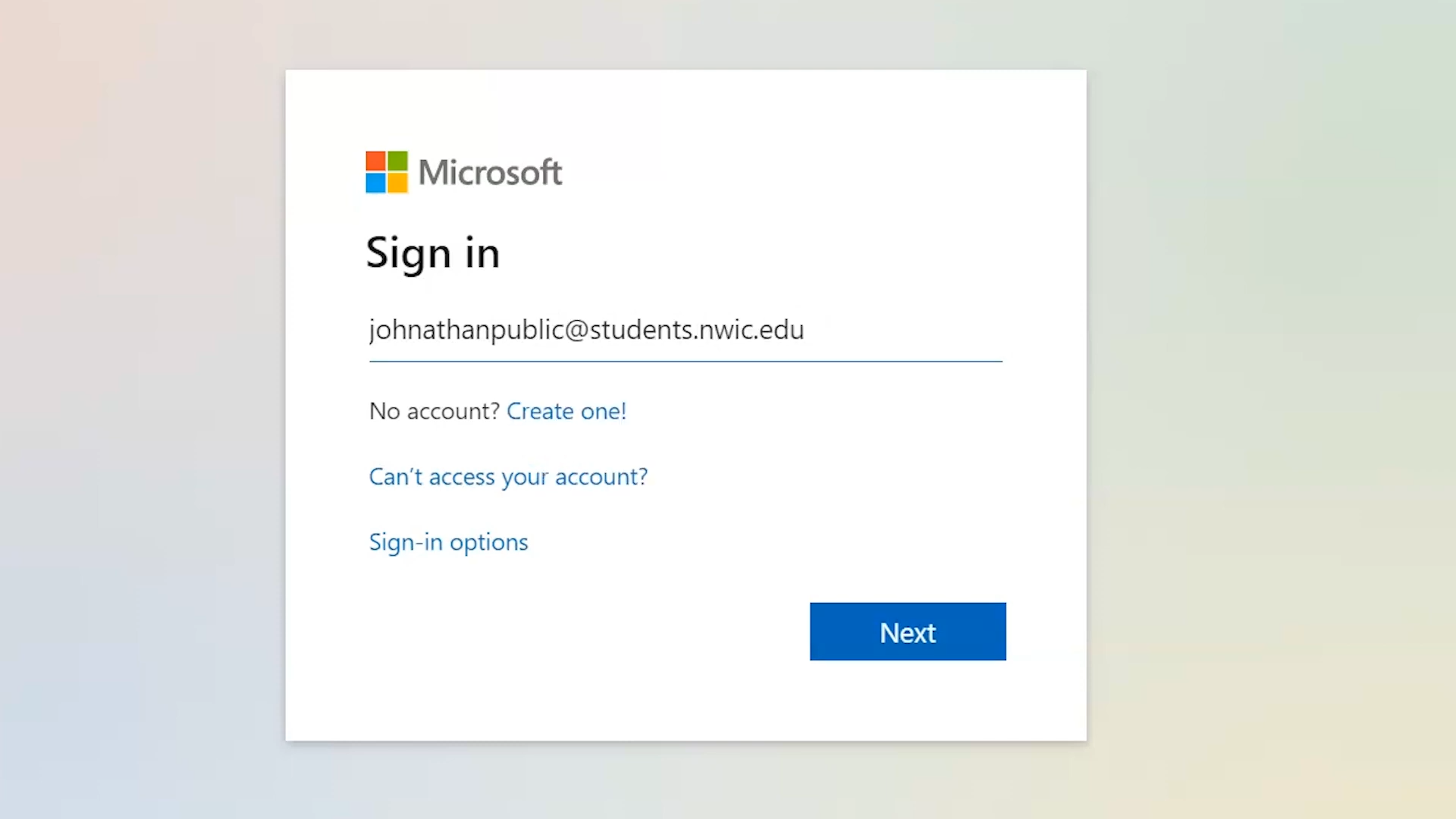
6. If you enter your information correctly, you will be taken to the MS Suite front page.
From here, click on the Outlook icon on the left hand side as shown below.
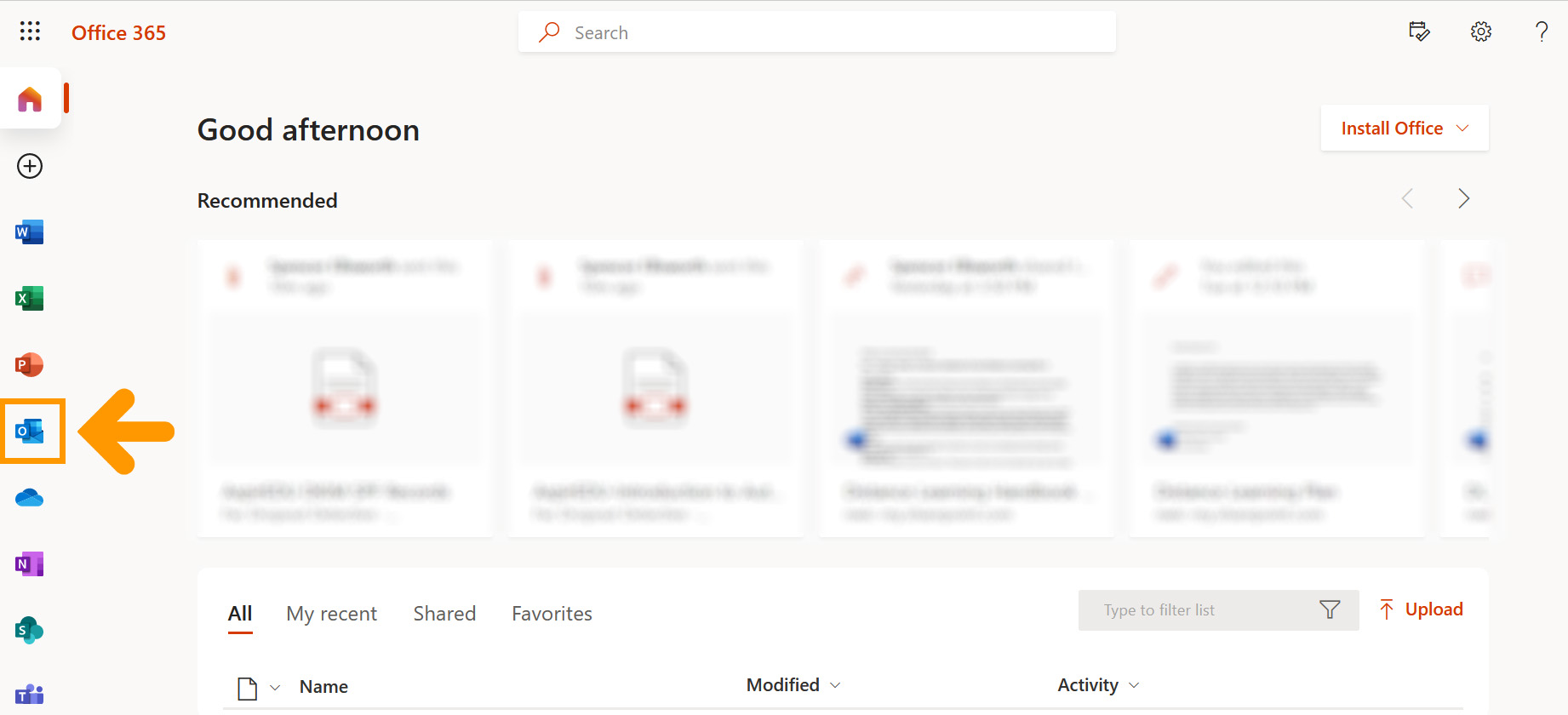
You are now logged into your email! If you run into any issues with logging in, please email is@nwic.edu and they will be able to resolve your problem.
Important!
After you create a new password, you will need to register for Self-Service Password Reset. Please click the link below for a guide on how to do this.
Password Self-Service Guide
